Building Shopping Lists
|

|
Processing your request... |

|
Processing your request... |
 Let Us Help You Find Your Perfect Pipette You need to be comfortable and find the proper fit, VWR wants to help find the best pipette for you.
Let Us Help You Find Your Perfect Pipette You need to be comfortable and find the proper fit, VWR wants to help find the best pipette for you.
 VWR Collection Providing a Wide Selection of Vials VWR supports you in your autosampler vial selection process through on-site consultations with our Chromatography Specialists, and providing samples when needed.
VWR Collection Providing a Wide Selection of Vials VWR supports you in your autosampler vial selection process through on-site consultations with our Chromatography Specialists, and providing samples when needed.
 Quantitatively and Qualitatively show your qPCR! Quanta Biosciences and VWR are proud to fund a grant award for publication of research involving qPCR methodologies utilizing any Quanta Bioscience qPCR reagent in JoVE.
Quantitatively and Qualitatively show your qPCR! Quanta Biosciences and VWR are proud to fund a grant award for publication of research involving qPCR methodologies utilizing any Quanta Bioscience qPCR reagent in JoVE.
 VWR Collection Essential Cell Culture Instruments VWR®'s cell culture portfolio provides all the essential instruments, tailored to the needs of your cell biology processes.
VWR Collection Essential Cell Culture Instruments VWR®'s cell culture portfolio provides all the essential instruments, tailored to the needs of your cell biology processes.
 For successful cryopreservation of cells - Look to VWR Collection Portfolio Streamline your workflow storage with VWR Ultra- Low Temperature Upright Freezer.
For successful cryopreservation of cells - Look to VWR Collection Portfolio Streamline your workflow storage with VWR Ultra- Low Temperature Upright Freezer.
 Cardinal Health's Newest Nitrile Glove: Esteem™ Comfort These gloves offer the perfect combination of improved elongation with outstanding protection from chemotherapy drugs, and an FDA-approved low dermatitis potential claim.
Cardinal Health's Newest Nitrile Glove: Esteem™ Comfort These gloves offer the perfect combination of improved elongation with outstanding protection from chemotherapy drugs, and an FDA-approved low dermatitis potential claim.
 Thermo Scientific™ Nalgene™ Mr. Frosty™ Freezing Container Freeze cells in tubes from 1 to 5mL using the Thermo Scientific™ Mr. Frosty™ Freezing Container at nearly -1°C/minute.
Thermo Scientific™ Nalgene™ Mr. Frosty™ Freezing Container Freeze cells in tubes from 1 to 5mL using the Thermo Scientific™ Mr. Frosty™ Freezing Container at nearly -1°C/minute.
 VWR Revolutionary Data Logging Thermometer The VWR Traceable Logger-Trac Temperature Datalogger is perfect for monitoring material during storage, handling, and transportation.
VWR Revolutionary Data Logging Thermometer The VWR Traceable Logger-Trac Temperature Datalogger is perfect for monitoring material during storage, handling, and transportation.
 Rely on Thermo Scientific Nalgene Rapid Flow Filtration Units See how the unique Nalgene Rapid-Flow membrane support system provides the last line of defense against contamination.
Rely on Thermo Scientific Nalgene Rapid Flow Filtration Units See how the unique Nalgene Rapid-Flow membrane support system provides the last line of defense against contamination.
 Thermo Scientific Nalgene Labware Value Pack Assortment of popular, everyday Nalgene labware in a convenient pack.
Thermo Scientific Nalgene Labware Value Pack Assortment of popular, everyday Nalgene labware in a convenient pack.
 Avantor fluid handling solutions Avantor supports end-to-end fluid management solutions – including Masterflex® peristaltic pumps and aseptic fluid transfer solutions – that are reliable and customer-centric, helping bioprocessing manufacturers meet their research and production goals.
Avantor fluid handling solutions Avantor supports end-to-end fluid management solutions – including Masterflex® peristaltic pumps and aseptic fluid transfer solutions – that are reliable and customer-centric, helping bioprocessing manufacturers meet their research and production goals.
 New! Thermo Scientific RDE Series ULT Freezers. Dependable -80C storage with a focus on sustainability without sacrificing sample protection. 5 year bumper to bumper warranty!
New! Thermo Scientific RDE Series ULT Freezers. Dependable -80C storage with a focus on sustainability without sacrificing sample protection. 5 year bumper to bumper warranty!
 Let Us Help You Find Your Perfect Pipette You need to be comfortable and find the proper fit, VWR wants to help find the best pipette for you.
Let Us Help You Find Your Perfect Pipette You need to be comfortable and find the proper fit, VWR wants to help find the best pipette for you.
![]()
Avantor Services provides a wide range of specialized services and digital solutions to help you solve complex challenges.
We’ve built our reputation on consistent, comprehensive mastery of day-to-day operations, allowing lab, clinical, and production environments to focus their high-value resources on core scientific priorities.
As our customers’ needs have evolved, so have our capabilities. We have become experts in scientific operations, improving performance with sophisticated solutions and providing guidance on best practices.
You can select and customize services for peak efficiency, quality, and accelerated innovation.
For more information, call 1.888.793.2300.
VWR enables the advancement of science by providing high-quality chemicals and services, customized to your product or manufacturing needs.
We use operational excellence to deliver solutions that enable research, testing, production, and commercialization across the globe.
Our Core Capabilities Include:
Contact VWR Custom Manufacturing Services at 1.800.932.5000 or VWRCustom@vwr.com.
|
{0} Item(s) added to your Shopping Cart
|
||||||||
|---|---|---|---|---|---|---|---|---|
|
||||||||
Due to maintenance activity, Global web site will not be available from 6AM till 2PM ET on 20th April 2024.
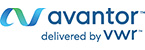
|
|
|||||
|

Avantor®, a Fortune 500 company, is a leading global provider of mission-critical products and services to customers in the biopharma, healthcare, education & government, and advanced technologies & applied materials industries. Our portfolio is used in virtually every stage of the most important research, development and production activities in the industries we serve. Our global footprint enables us to serve more than 300,000 customer locations and gives us extensive access to research laboratories and scientists in more than 180 countries. We set science in motion to create a better world. For information visit, www.avantorsciences.com and find us on LinkedIn, Twitter and Facebook.
© 2023 VWR International, LLC. All rights reserved.
© 2023 FORTUNE Media IP Limited All rights reserved. Used under license.